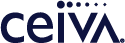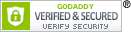Customer Care
CEIVA HomeView FAQ
Frequently Asked Questions:
Overview
1: What is CEIVA Homeview?
2: How does Homeview work and what does it do?
3: What are smart meters?
4: Will customer account and usage information remain secure and confidential?
5: What information is in my CEIVA Homeview?
6: Automatic Display: What information appears automatically in my CEIVA Homeview’s picture slideshow?
7: Automatic Display: Instant Electricity?
8: Automatic Display: What is “Electricity Usage This Week”?
9: Automatic Display: What is “Electricity Usage Per Month”?
10: Automatic Display: Community information, alerts, and notifications?
11: What additional information is available in CEIVA Homeview’s menus?
12: Dashboard Navigation: What is “Electricity Usage Now”?
13: Dashboard Navigation: What is “Electricity Usage Today”?
14: Can I access Homeview from my mobile device?
15: What features are available on the CEIVA Homeview App?
16: What is a kilowatt hour?
17: I noticed a dramatic increase in one of my utilities, what does that mean?
18: What is the CEIVA Homeview Portal?
19: Why does my thermostat adjust on its own?
20: Can I set my Energate thermostat to stay at the same temperature permanently?
21: How do I cancel the permanent temperature that I set on my Energate thermostat?
22: How do I create a schedule for my thermostat?
23: Can I pair other devices with CEIVA Homeview?
24: How can I stay up to date on everything CEIVA Homeview?
25: Where can I find more help videos?
26: Which thermostats are compatible with CEIVA Homeview?
1: What is CEIVA Homeview?
A: CEIVA Homeview allows you to do something that you’ve never been able to do before: see your home’s power, water and gas usage as it's happening! For the first time, your home’s consumption information will be displayed along with pictures of your life, allowing you to take control of your energy, water and gas use. CEIVA Homeview simultaneously communicates with your utility’s smart meter as well as your existing home networks. Services are also available on your mobile devices including iPhone, iPad, and Android.
While receiving information about your current and historical electricity, water and gas usage on your CEIVA, you can also:
• Invite friends and family to send photos directly to the CEIVA Homeview frame.
• Send photos to your frame remotely from the web, email, your camera phone, iPhone, iPad, Android Phone, Facebook, and through many other CEIVA partners and software options.
2: How does CEIVA Homeview work and what does it do?
A: CEIVA Homeview provides a view into your home’s energy consumption as it happens. The information is displayed on CEIVA Homeview’s brilliant eight-inch screen. CEIVA Homeview communicates directly with smart meters to provide electricity information every eight seconds. As a comparison, utilities read meters every hour or so. Homeview also connects through mobile devices including iPhone, iPad, and Android, so you can monitor your home remotely.
3: What are smart meters?
A: Smart meters, a common form of smart grid technology, are digital meters that replace the old analog meters used in homes to record usage. Smart meters can transmit energy consumption information back to the utility on a much more frequent schedule than analog meters, which require a visit and manual read of the meter to transmit information.
4: Will customer account and usage information remain secure and confidential?
A: Yes. The city complies with all federal laws regarding the privacy, protection and disclosure of personal information. The meters and the associated communications system are encrypted and equipped with security features to prevent unauthorized access.
5: What information is in my CEIVA Homeview frame?
A: Your CEIVA Homeview delivers information in two ways. First and most noticeable, your Homeview will deliver information automatically within your picture slideshow rotation. Second, your CEIVA Homeview provides detailed information available by drilling down into your frame’s menu.
6: Automatic Display: What information appears automatically in my CEIVA Homeview’s picture slideshow?
A: Your CEIVA Homeview will automatically display three types of information within your picture slide show:
1) An instant snapshot of your current electricity demand and consumption.
2) A historical view of your utility usage. A daily, weekly, or monthly historical view of your home’s electricity, gas, and/or water will rotate within your Homeview’s picture rotation. The information will be constantly updated and will not interfere with your enjoyment of your photographs.
3) Periodic alerts and notifications. Occasionally your utility will add notifications (e.g. planned service or community events) or alerts (e.g. weather or power outages) to your picture slideshow.
7: Automatic Display: What Instant Electricity will I receive?
 |
A: Approximately every 90 seconds, a slide that contains an instant update of your electricity usage. This slide will include the current cost per hour of your home’s electricity usage (demand), as well as the day’s cumulative electricity usage cost (consumption). This information automatically updates every 90 seconds.
8: Automatic Display: What is “Electricity Daily”?
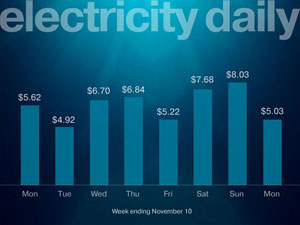 |
A: “Electricity Daily” is displayed as a graph that periodically rotates within your display’s picture slideshow. It is a historical view of the electricity used daily over the past week.
*Please note: The graph's appearance may change based on your utility.
9: Automatic Display: What is “Electricity Weekly”?
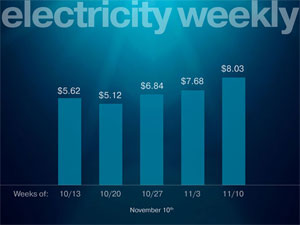 |
A: “Electricity Weekly” is a historical view of your home's total weekly electricity usage over the past month. The slide is displayed as a graph that periodically rotates with your picture slideshow.
10: Automatic Display: What community information, alerts, and notifications will I see?
 |
A: Occasionally you will see community information and utility alerts within your picture rotation. These alerts and notifications allow you to easily receive urgent utility information as well as stay up to date on city activities.
11: What additional information can I find under the display's "Menu"?
A:Your display's menu/dashboard gives you access to your home's current and historical usage information.
To access your Display's Menu/Dashboard:
1) Use your Display's remote and press “Menu.” From the menu home page, use the remote’s arrow keys to navigate to the button called "Homeview" box. Press “Select” on your remote.
2) You will land on your home’s energy usage dashboard. Depending on your Utility Company, you will see a combination of electricity, gas, and water information.
3) Want to see more? Simply use the arrow keys on your remote and highlight one of the energy sources. Press “select” to see more.
4) After selecting the utility that you are interested in, you will see both historical and current information. With this instant view, you will be able to immediately see the impact of turning on your air conditioner, running your dishwasher, or making coffee!
12: Dashboard Navigation: What is “Electricity Usage Now”?
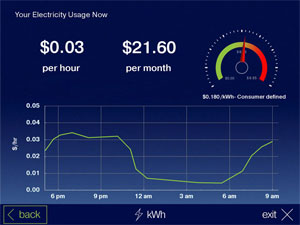 |
A: “Electricity Usage Now” can be found in your display's dashboard. It is often referred to as your home’s “Demand”. It is reported in Cents ($) per hour. This amount shows how much your home’s energy costs right now based on your current usage. This amount will change if you turn on or off appliances in your home.
Using your remote, click “select” on the Electricity Usage Now icon to see additional detail. You will land on the “Electricity Usage Now” page. This
13: Dashboard Navigation: What is “Electricity Usage Today”
A: “Electricity Usage Today” is displayed in your display’s dashboard. It is often referred to as your home’s “Consumption”. It is the cumulative sum of electricity used up to that point of the day (starting at 12:00 midnight). The amount will change depending on when you check it (i.e. later in the day, you will have used more electricity; therefore Electricity Usage Today will be higher).
Using your remote, click “select” on the Electricity Usage Today icon for additional detail. You will land on the “Electricity Usage Today” page. This page shows your electricity demand per hour and the total amount consumed so far that day.
14: Can I access Homeview from my mobile device?
A: Yes. The CEIVA Homeview app is available for iPhone, iPad, and Android devices. Simply search for CEIVA in the app store that works with you mobile device. Download the CEIVA Homeview app and log in. You’ll be able to access all of your home’s information from anywhere in the world!
15: What features are available on the CEIVA Homeview App?
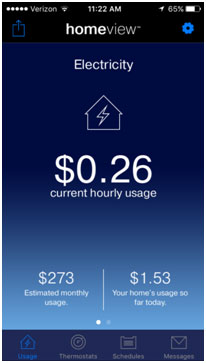 |
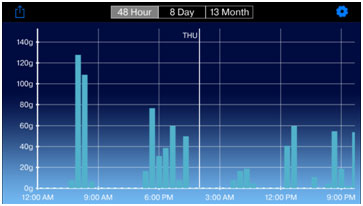 |
A: With the CEIVA Homeview app you can view and manage your home's energy and water usage from any location. You can even use the app to manage any other connected devices, like your smart thermostat. Better yet, you can use the thermostat feature to monitor and control your thermostat from anywhere in the world. Use the schedules feature to view and select the schedules you created on the Homeview portal.
You can also flip your device sideways to view your home's detailed energy and water use information. These graphs can be helpful for detecting water leaks or they can even help you set your thermostat's set point.
16: What is a kilowatt hour?
A: The kilowatt-hour (symbolized kWh) is a unit of energy equivalent to one kilowatt (1 kW) of power expended for one hour (1 h) of time. Utility bills are typically stated in terms of kilowatts. The CEIVA Homeview states all electricity Demand and Consumption information in terms of real dollars rather than kilowatt hours. In other words, your CEIVA Homeview translates your home’s utility data into information that can easily be understood and acted upon.
17: I noticed a dramatic increase in one of my utilities, what does that mean?
A: With CEIVA Homeview you have greater insight into your home than ever before. If you see a change, you’re witnessing the impact that you have on your consumption. For example, if you see an electricity increase during the day when you’re at work, your air conditioning may be running when it shouldn’t be and you should check your thermostat. If you see a water increase in the middle of th
18: What is the CEIVA Homeview portal?
A: The Homeview portal provides you with a detailed view of your home's energy and water usage information. You can also use the portal to create schedules for your smart thermostat, remotely adjust the temperature of your home, or upload pictures directly to your display. To access the Homeview portal sign in at ceiva.com and click the "Homeview" button.
19: Why does my thermostat adjust on its own?
A: Your smart thermostat comes pre-programmed with a default schedule. You can temporarily adjust the temperature of your home by pressing the "hold" button on your thermostat, but this will eventually revert back to the pre-scheduled temperature setting. Simply sign into the CEIVA Homeview portal to edit or create a new schedule that fits your lifestyle.
20: Can I set my Energate thermostat to stay at the same temperature permanently?
A: Yes you can! As a default setting, your Energate thermostat will hold the temperature set point until the next scheduled change. This is a “temporary” hold. You will know that your thermostat is in a “temporary” hold when you change the Heat and/or Cool set point, press Accept, and see the word “Temporary' displayed on the screen.
To make the set point permanent (in other words, this will deactivate the default thermostat schedule) here’s what you do:
1) First, change the set point as you would for a “temporary” hold.
2) Next, press the Menu button to bring up the Main Menu.
3) Then, use the “Cooler” button to scroll down to “Hold”.
4) Press the Menu button again to enter the Hold screen. Press the Warmer button until “Permanent” appears.
5) Press the left “up” arrow to Save Changes and Exit.
6) You should see the word “Permanent” displayed on your thermostat screen.
21: How do I cancel the permanent temperature that I set on my Energate thermostat?
A: Here’s how you cancel or change your permanent temperature setting.
1) First, press the “Menu” button to bring up the Main Menu.
2) Use the “Cooler” button to scroll down to Hold.
3) Press the Menu button again to enter the Hold screen, and press the left “up” arrow to “Cancel” the hold.
4) Press the right “up” arrow to Exit.
5) Your permanent hold is now canceled, and your programmed schedule will start working again.
22: How do I create a schedule for my thermostat?
A: You can create and edit multiple thermostat schedules on the CEIVA Homeview Portal:
1) First- sign into your portal at www.ceiva.com.
2) Click the "Homeview" button to get to your energy portal.
3) From your energy portal- click on the "thermostats" tab.
4) From the "thermostats" tab, click "create / edit schedules." This will open a new window.
5) Edit an existing schedule by dragging the bars left and right.
6) Or instead, create a new schedule by clicking the
7) When finished - click "save" and then "done."
8) Select the schedule that you'd like with the "current schedule" drop down. You can also select schedules from your smart phone!
23: Is CEIVA Homeview compatible with other devices?
A: Of course! CEIVA Homeview connects with smart plugs, Apple Watch, Amazon Echo, lighting fixtures, water heaters, pool pumps, spas, electric vehicles, and solar panels. You can connect CEIVA Homeview with any of these devices to monitor and control your entire home.
24: How can I stay up to date on the program?
A: Great question! Head over to the CEIVA Homeview Facebook page and click the "like" button to stay up to date on the program. You can also comment or share your thoughts and ideas with the entire CEIVA Homeview community.
25: Where can I find more instructional videos?
A: Head over to the CEIVA Homeview YouTube page to learn how to use the CEIVA Homeview display, portal, and app to view and monitor your home's energy and water use.
26: Which thermostats are compatible with CEIVA Homeview?
A: CEIVA Homeview is compatible with the Energate Pioneer Smart Thermostat and Carrier Comfort Choice Thermostat.
-Click here to learn more about the Energate Pioneer Smart Thermostat
-Click here to learn more about the Carrier Comfort Choice Thermostat
Contact Us
CEIVA Logic Inc.
303 N Glenoaks Blvd STE 200Burbank, CA 91502
Customer Care Hours
Monday-Friday9:00 am - 4:00 pm PT